I am a fan of DIY with what you have - all of my stickers are handmade without a laminator or cricut.

When I started sticker making I was SUPER intimidated about the things I needed and the process of making them, I didn't really know where to start. It seemed like everyone owned all of this special equipment and I definitely did not have the finances to invest in all of that while I was just starting out.
On top of this, when it came to the physical process of making stickers, I found that a lot of sticker makers like to keep their supplies and process a secret so finding information on how to do the process was a bit of a pain.
It did take a lot of trial and error and digging, but I eventually fell into a rhythm of things that work for me so I thought I would share my no laminator no cricut process!
(I made a tik tok about this process a while back, but I wanted to make a more comprehensive tutorial here for those who might need it.)
Supplies I use:
- an inkjet printer
- Sticker design (I design mine in procreate and then make a "sticker sheet" pdf that I print)
- Scissors
- a rubber/vinyl "squeegee"/spatula recommended (I use a wooden ruler but it can be a pain)
- Sticker paper (I use the Koala brand- I've used both the regular vinyl and the holographic and both have worked well for me)
- Self adhesive laminating sheets (one sided) I use Avery brand.
*note that these supplies will give you waterproof stickers not UV protected stickers. Sticker usage with these supplies recommended for inside use only - not for outdoor decals or bumper stickers.
Step 1: Prep your page for printing!

I design all of my stickers in procreate. It is something I have access to and easy for me to use. However, if you don't have access to procreate no sweat! A free app I used before I got procreate to design on an ipad is iArtbook. Additionally you could totally draw your design on paper and scan it using the adobe scan app.
Once you have your design- create your "sticker sheet". I use a word document (I have access to it) but you could also use a google doc. Essentially I try to fit as many on the page as I can and pick the size I want for my sticker.
Pro tip: If you're using Word, change your margins to be narrow or the smallest size as possible to maximize the sticker sheet. For me this looks like 0.17 margins.
Once I have added them to the page, I print it on regular paper to get a better sense of sizing and adjust from there depending on how I like the final size.
Pro Tip: The Goal is to save space, but also be sure you leave enough room to comfortable cut around!
This is what my sheets look like when formatted:

Step 2: print the design

Wohoo, your sheet has been formatted; it's time to print!
I highly suggest printing one sticker sheet at a time (some printers can be finicky with multiple sheets/they stick together- definitely Judy [my printer]) as well as choosing the specific options that the Koala paper (if you choose to use this sticker paper) suggests.
For me this looks like: fit to page, best quality, photo paper.
It also may be helpful before printing to figure out the direction your paper prints. Did I ruin my first sheet by placing it in the tray face up instead of down and end up printing on the back of the sheet? Yup.
Once this has all been configured and you're feeling confident with your settings- print your sheet!
Step 3: laminate it
Okay I'm not going to lie, this is the hardest part and has the biggest room for error/potential to ruin your entire sheet. So proceed with caution here!
I outlined this process a bit in the tik tok above, but I decided to link a video for reference below.
Essentially you want to line up the edge of your sticker sheet to the Avery sheet and in one fluid motion pull the paper while using the rubber "squeegee" (or ruler in my case) to remove the air and flatten it as you go.
Step 4: cut and enjoy

You did it!
Stickers designed, printed, laminated, and now ready to cut.
I don't have a lot of tips at this point beyond; very sharp scissors and a lot of patience. What I do try to do when cutting the stickers is make sure I cut as close and as evenly as possible to make them look a little more finished.
This is not going to have the complete accuracy as a cricut BUT each sticker will be completely unique.
I hope this helps!
My short and sweet version, but I am always open to answering questions about the process. Drop a comment below or send me a message on my contact page or Instagram!
Stay weird and wonderful,
~Kass
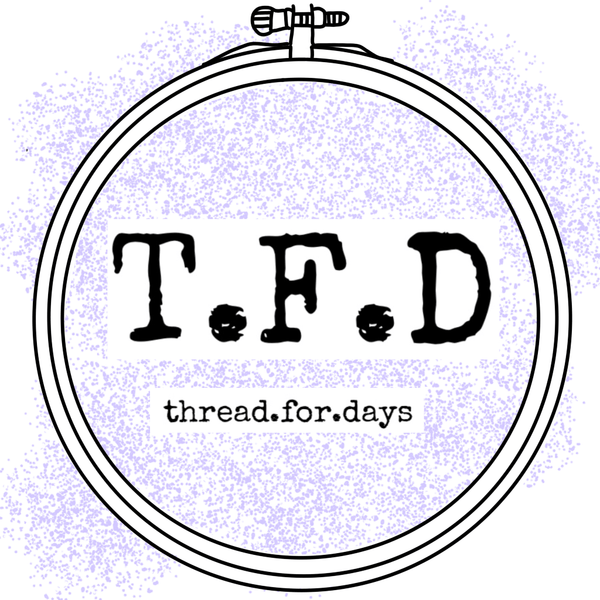

2 comments
Thank you so much Hope! I try to give as many alternatives whenever possible. I’m a big supporter of using what you have first; for the environment and accessibility :)
Loved this!! And I love how you’ve provided a bunch of different options for people. Great post!!